 How to handle spontaneous reboots in Windows XP
How to handle spontaneous reboots in Windows XP
Sun Jul 10, 2011 11:37 am
How to handle spontaneous reboots in Windows XP
When a critical error occurrs in Windows XP, the system will reboot automatically by default. After the reboot, Windows will then usually show a dialogue with the explanation that the system has recovered from a critical error and will offer to submit this error to Microsoft.
Most of the time these spontaneous reboots are rather unique and are not an immediate cause for alert. However, if the situation is recurring, there is probably something wrong in the system configuration. To get a good idea of what is wrong, it is best to disable the option to automatically restart the system after a failure, but to let it show the error message instead.
To do so, please perform the following steps:
1. Right-click My Computer.
2. Select Properties.
3. In the System Properties, select the tab Advanced.

# In the box called Startup and Recovery, click Settings.
# A new window will open:
6. Uncheck the box "Automatically restart" in the group System Failure
7. Confirm the changes in both Windows by clicking OK.
Whenever a critical system failure occurs now, you will see a blue screen with a cryptic description of the error. However, the content of this message might help in finding the appropriate solution to the problem.
Note: Most of the critical errors are due to faulty driver installations or incorrect BIOS settings. Especially in case of misbehaving drivers, the blue screens often list the filename of the driver that caused the crash.
There is no standard way to troubleshoot a specific error message shown in a blue screen, as it is dependent on the activities that have invoked the error as well as the specific hardware and software configuration.
When a critical error occurrs in Windows XP, the system will reboot automatically by default. After the reboot, Windows will then usually show a dialogue with the explanation that the system has recovered from a critical error and will offer to submit this error to Microsoft.
Most of the time these spontaneous reboots are rather unique and are not an immediate cause for alert. However, if the situation is recurring, there is probably something wrong in the system configuration. To get a good idea of what is wrong, it is best to disable the option to automatically restart the system after a failure, but to let it show the error message instead.
To do so, please perform the following steps:
1. Right-click My Computer.
2. Select Properties.
3. In the System Properties, select the tab Advanced.

# In the box called Startup and Recovery, click Settings.
# A new window will open:
6. Uncheck the box "Automatically restart" in the group System Failure
7. Confirm the changes in both Windows by clicking OK.
Whenever a critical system failure occurs now, you will see a blue screen with a cryptic description of the error. However, the content of this message might help in finding the appropriate solution to the problem.
Note: Most of the critical errors are due to faulty driver installations or incorrect BIOS settings. Especially in case of misbehaving drivers, the blue screens often list the filename of the driver that caused the crash.
There is no standard way to troubleshoot a specific error message shown in a blue screen, as it is dependent on the activities that have invoked the error as well as the specific hardware and software configuration.
Permissions in this forum:
You cannot reply to topics in this forum

